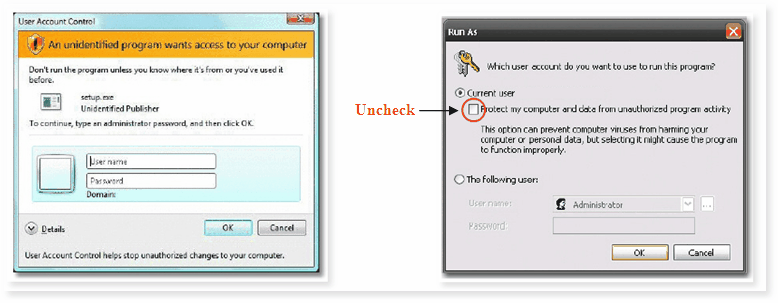You may keep previous versions of ShapeDesigner™ when installing the SaaS version. To install ShapeDesigner™ SaaS, download the software using the administrator account at:
http://www.mechatools.com/en/saas/adminaccount
Click on the “Download Software” link in the “Operations” section. Select “ShapeDesigner” and save the downloaded ZIP archive to your computer. Extract the files to a temporary directory and run the setup.exe program.
If you are the administrator and you want to install ShapeDesigner™ on multiple computers, you may copy, redistribute the downloaded ZIP archive and make it available on your company network.
To install ShapeDesigner™ Saas run the setup.exe program located in the extracted ShapeDesigner™ Saas folder. The user needs to have administrator privileges to install and update ShapeDesigner™ Saas software, but not to run ShapeDesigner™ Saas.
1. If the user does not have administrator privileges, a window pops up, depending on the installed Windows system – Vista, 7 or XP. Enter the administrator username and password, to continue ShapeDesigner™ Saas installation (In Windows XP, use the “The following user:“ option).
2. If the user has administrator privileges in Windows XP, select the “Current user” option and uncheck the “Protect my computer and data from unauthorized program activit sentence, as illustrated bellow